Upskill your employeeswith ease
Drive performance, improve staff retention and boost productivity with certified online learning and development.
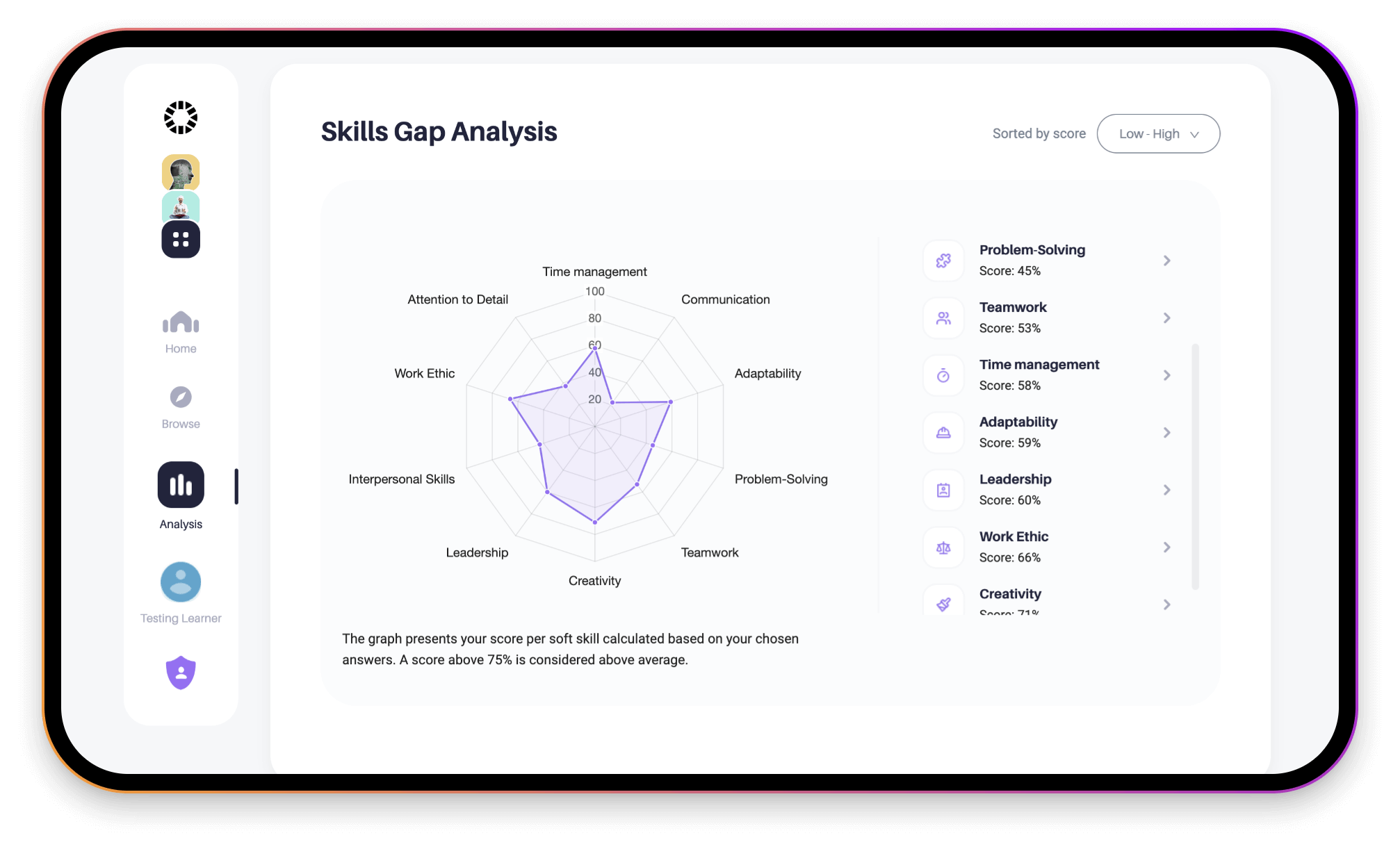

TRUSTED BY :
Why choose the Upskillist
Learning Experience Platform?
Achieve a greater return on investment with holistic employee development and powerful learner management tools.
Customised Development
Bespoke learning pathways with soft skills gap analysis
User Friendly
Simple yet powerful learning experience platform
On Demand
Learning focused on practical, actionable skills
Growth Analytics
Track performance with detailed employee reporting
Certified Training
Get validation with accredited professional development
Cost effective
Learning and development with measurable ROI
Automatesoft skills development, forever
Assess your workforce’s soft skills strength across 10 critical areas with Upskillist’s soft skills gap analysis.
- Boost performance with targeted soft skills development
- Easily identify underperformance with our built in Skills Gap Analysis Tool
- Empower development with smart analysis and actionable reports
- Assign personalised automated learning pathways to strengthen critical areas

Customer Testimonials
Real results, real impact

Upskillists LMS allows for self-paced and flexible learning for our employees at all levels, and provides access to real time data on the performance and engagement on the platform. From a content perspective, the courses have great depth, are current and speak to the modern workplace that demands for increased agility which is an important element to our workforce. Having the ability to acquire certificates of completion and enabling our team to test their knowledge through assignments and quizzes is also very important.

The courses from Upskillist provide fresh and engaging content that resonates with our clients. And most importantly, applies to real-life skills. Upskillist content is proving to be very popular with our learners, which is evident with the month-on- month growth of consumption on our platform.


IsUpskillistthe right
learning partner for you?
Join hundreds of professionals, managers, business owners, learners and employees already benefiting from our unique offering and experience the power of strategic learning and development.
Cost effective solution
- Free 28 day trial
- Annual licence fee
- Unlimited access to over 90 courses
Quality guaranteed
- Reliable student and admin support
- Continuous release of trending topics
- Frequent reviews and improvements
Impactful learning
- Systematic learning from beginner to proficient
- On-demand learning focused on practical, actionable skills
- Unlimited access to over 90 courses
Certified learning
- International certification endorsed by 2 academic partners
GLOBALLY RECOGNISED BY





