Learn the basics of
Corporate Excel Training Course
Provide your entire team with the ability to create professional looking spreadsheets in a fraction of the time with our excel course for corporate training. Equip your team with the ability to enter, analyse, and visually represent their data in Excel, after which excel won’t seem nearly as daunting, and your team can begin to answer questions using a key element of life – data.
Key Learning Objectives:
- Discover data analysis techniques using tools and functions such as slicers and pivot tables
- Ensure data integrity by applying structured references, creating input sheets and error checking
- Present and format your data using spreadsheets, graphs and charts
- Navigate and utilise multiple sheets, workbooks and printing options using keyboard shortcuts
- Create templates, custom lists, macros and basic VBA techniques
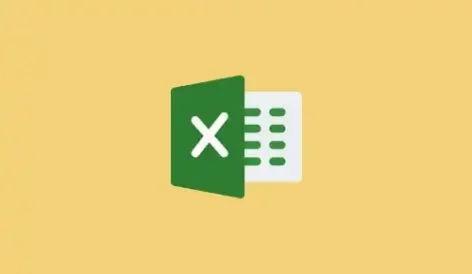
Ideal for:
Anyone who uses Excel, whether it is to create budgets or crunch some numbers, this course will definitely benefit anyone using Excel often.
Course outcome:
Equip teams with the ability to use Excel like a pro.
Course outline:
16
Weeks
04
Modules
32
Lessons
Course accreditation:
Upon completion of this leadership training course your employee will receive an accredited certificate assessed by global academic partner, the CPD Certification Service.
Globally recognised by:

Course details
MODULE 1
Diploma in Corporate Excel Training Course
MODULE 1
Diploma in Corporate Excel Training Course
1.Setting the stage
This lesson sets the stage being the Excel workspace. It covers the very basics of navigating Excel starting from opening and closing a workbook. You will get an introduction to the keyboard shortcuts, basic formatting and even four basic functions. The lesson ends with a practical where you will use all the skills acquired throughout the lesson to do simple data entries and create your first list.
2.The blank canvas
This lesson focuses on our blank canvas upon, which to create spreadsheet masterpieces. It builds on the basics of lesson 1 and introduces even more formatting options. Here you will learn about managing data across more than one worksheet and more than one workbook. You will venture into the Insert tab and create your first table.
3.Sheets, tables, and things
This lesson focuses on the area in Excel where few dares to venture, so we go backstage to look at the File tab. This lesson also focuses on a tool for working efficiently in Excel by linking cells, worksheets and workbook and a new function, the handy SUMIF, is unpacked to add to your repertoire of functions.
4.Keep organised
This lesson pays special attention to tools to keep organised in Excel. This includes exploring simple date functions, sorting, and filtering data. A key concept is explained, being absolute and relative referencing that will stand you in good stead to be able to work even more efficiently in Excel.
5.The code of conduct
This lesson focuses on the integrity of data and the skills acquired to do so comprise using outlines to group data, flash fill, removing duplicates, adding control checks, using spell check and creating basic drop down lists. Added extras will be learning another function, AVERAGE as well using cell styles and the thesaurus.
6.Lights, camera, action!
This is a very practical lesson and covers one of the main acts, charts and graphs. These are the stars of the show being the tools you can use to visually represent your data and adds professionalism to any spreadsheet or report. This lesson covers two basic types of graphs, which will be more the sufficient to get you started with presenting meaningful data.
7.Getting into shape
This lesson is also very practical and fun where you get to be a bit more creative. You can add your personal touch to presentations by adding in shapes or using SmartArt to illustrate information in a particular way. Other useful tools that will be covered include people graphs, slicers, icons and 3D models.
8.Keep it clean
This is an action-packed lesson with a focus on using accurate data. The first step to achieving accurate data is ensuring it is cleaned. To do this you will learn the TRIM and CLEAN functions. You will take sorting one step further to be able to sort using multiple levels and highlight duplicate records using conditional formatting. You will also learn some extra keyboard shortcuts to find data quickly. This lesson also covers print settings, so you can keep hard copies of your hard work after finalising your data.
9.Creating footprints
The lesson focuses on creating footsteps for someone to follow in as we will be learning all about templates, what templates are available and even how to create your very own template. Added extras covered will be building on conditional formatting and uncovering the options available to us in this useful command. If you are all for saving trees, this lesson will also show you ways to create PDF versions of your workbook.
10.A helping hand
There are many safety nets available in Excel with multiple ways to access the Help function being the key one. This lesson focuses on all the support available to Excel users and how to access them within the application. We will also discuss customising the Excel workspace to make it really feel like home. Being the last lesson for Module 1, this lesson will culminate all the basic skills acquired throughout the module into an exciting mini project, where you will create your very own personal monthly budget template that you can begin using straight-away.
MODULE 2
Intermediate in Corporate Excel Training Course
MODULE 2
Intermediate in Corporate Excel Training Course
1.Prelude to pivots
In this lesson we discover the magic of the SUMIF, SUMIFS, and AVERAGEIFS functions. These are only a few of the incredible functions we will explore. When we are working with a large amount of data conditional formatting and the data analysis tool comes in handy. These tools assist us in identifying the valuable pieces of information. Finally we will end the lesson of learning how to create pivot tables. These tables are another great way of sorting through different data sets.
2.Tempting tables
In this lesson we discover the magic of the SUMIF, SUMIFS, and AVERAGEIFS functions. These are only a few of the incredible functions we will explore. When we are working with a large amount of data conditional formatting and the data analysis tool comes in handy. These tools assist us in identifying the valuable pieces of information. Finally we will end the lesson of learning how to create pivot tables. These tables are another great way of sorting through different data sets.
3.Fancy formulas
In this lesson you will learn the useful formulas of VLOOKUP and HLOOKUP. You will also learn more advanced features of sorting and filtering, how to customize it, and how to get multi-level filters. We also explore the use of Text formulas, when, and how to use them. We will complete practical examples to help you understand when it is best to use these functions.
4.Pretty protected
In this lesson, we will learn about the logical formulas AND, OR, IF, IFERROR, IFNA. We will continue with the example used in lesson 1 and learn how to create basic rules for conditional formatting from this example. We will also learn how to lock cells and ranges, and how to unlock them from a protected worksheet for users to edit.
5.Pivot progression
In this lesson you will learn how to import files from txt and csv to Excel, how to modify and how to export it. We will learn other ways to split data. We advance our skills as we learn more function in Pivot tables, interpretation, visualisation, and how to change the default areas. All of these skills enable us to use the function that best suits the data we are working with or the one we like best.
6.What's in a name
Named ranges are a fantastic way of understanding what we are working with. Image looking at a sheet with may numbers and symbols, we will not understand what the data is about. When we use a name range we can easily identify what the data is. For example, the number of sales for a given month. The Name Manager is one of the most powerful tools to automate our tasks in Excel. Importing data into excel is much more efficient than rewriting it all, although we need to provide Excel with instructions on how to read the data. After importing data we can use the fixed width command to ensure the data is displayed correctly. In some cases we may have input messages, alerts, and data to validate. So in this lesson we explore all the commands and functions to ensure we can import and analyse our data effectively.
7.Up the ante
Working with a named range allows us to understand where our data comes from. They assist in making formulas easier to read and understand. Named ranges can be used almost everywhere, including pivot tables. In this lesson we will also learn how to protect cells and ranges. Protecting cells and ranges are important when we have sensitive data or data that a selected person can change.
8.Unleash the creativity
There are many creative ways to display a set of data. Charts are a visual aid that may help us present data more effectively. Did you know there are 11 types of charts you can create in excel? In this lesson we will have a discover how we can use charts to display or summaries different pieces of information.
MODULE 3
Advanced in Corporate Excel Training Course
MODULE 3
Advanced in Corporate Excel Training Course
1.Delectable data
When we are analysing data excel provides is one of the best tools. In this lesson we will explore how we can import data from the world wide web. Importing data is a lot faster than rewriting all the data,. Another great benefit excel has a command that allows the data to be updated as it is updated on the web too. We will also discuss how to import data using the power query. Lastly, after we have discovered the exciting ways of importing data, we will use the quick analysis tool to assisting in formatting, creating chars, and other fun ways of discovering exciting things about the data you are working with.
2.Funky formulas
It is time to learn a few more formulas. In this lesson we will discover the ISERROR, ISNA, ISBLANK, ISNUMBER, SHEET, and OFFSET functions. The more comfortable you become with functions, you will notice how they assist in using your time efficiently. Did you know that you can add other microsoft and other files to an excel sheet? When you are doing a presentation it is an effective way to jump to another file you need without going the long way round. In the last topic of this lesson, we will learn about some tricks of the formula auditing, we will explore what is it, why is useful, how to navigate on it, how to trace precedents, how to trace dependents, we will learn about show formulas, error checking, and short out.
3.Nifty nesting
We continue to learn a few more helpful formulas. In this lesson we use the AND, OR, IF, IFERROR, IFNA, and VLOOKUP formulas. The OFFSET function can be used when we are doing data validation. In this lesson we will discover exactly how this works.
4.But what if?
The Scenario Manager is a great feature for comparing multiple sets of data in a worksheet, in this lesson we will show you how this feature can help us to make decisions. We will discover how we can manage data tables of more than one variable. In the last topic of this lesson, we will learn about the consolidation feature to combine data from different worksheets or different workbooks into one.
5.Fun with formatting
So far we have discovered a variety of formulas and how to use conditional formatting. In this lesson we will learn a few new formulas. We will discuss the INDEX, MATCH, WEEKDAY, and MONTH formulas. In the last topic of this lesson, we will see how to make our life easier when we are working with many cells. We will show you how to work with Freeze Panes, Multiple windows, Switch Windows, how to split your data, etc.
6.Perfecting pivots
In the first topic of our lesson, we will have a look back into some previous knowledge acquired, Pivot tables, we will focus on sorting and filtering. But is does not end there Pivot tables may also have multiple levels. We will explore the multiple level in the values area and use multiple report filters too. A great way to really get a grasp of our data is by grouping them. In this lesson we will learn how to group products and dates. Lastly we will end off by creating a histogram to help us visualize numerical values graphically.
7.The road less travelled
Excel can help us to predict the future. Unfortunately not the actual future but it will help us predict future numerical values. We are able to predict things such as sales, inventory, or even population growth. In this lesson we will explore how to use this function and make a few of our own predictions. Predicting the future may leave us thinking what if. In this lesson we will use the what if function to see how values or predictions can change when things are manipulated. Once we have predicted future populations we may want to display this visual. We will finish the lesson off by discovering a 3D map displaying different pieces of information.
8.Mighty macros
Doing the same repetitive task is not only mind numbing but sometimes human error may sneak in. In this lesson we will learn to create a macro. It means that when we run the macro again Excel will automatically copy and apply the same mouse clicks and keystrokes that you did before. All your work gets done for you.
MODULE 4
Proficient in Corporate Excel Training Course
MODULE 4
Proficient in Corporate Excel Training Course
1.Formula feats
Arrays have many different functions and benefits. In this lesson we discover the uses of Arrays and how we can use them to create datasets, and format row. Functions are a great way of sorting through out data sets. In this lesson we will see how we can use them and how they are applied to data analysis.
2.Crafty controls
We have all had to fill in forms, both paper, and online versions, at some point in our lives. Nowadays, some apps simplify this process and integrate with back-end spreadsheets, like google forms and excel forms and apps that will enable anyone to create a form or survey on the move. Functions to create forms have been around for a long time. They help with data entry, quick searches, and creating Excel forms that do not look like a spreadsheet! Excel Forms offer the ability to make data entry simpler by using a form. The form gives you a new visualization of your data and allows you to add new entries, edit entries, delete entries, or search existing entries
3.Paramount pivots
"The power query is a tool that assists us in making the processes of importing data easier. We can import the data from various sources and sort them into a specific sheet. The power query tool formats the sheet in the most convenient and usable way. We can import internal or connect to external data files. It processes and transforms the information allowing us to make the required changes. We can extract information to create reports or charts and periodically keep the data up to date."
4.Dazzling dashboards
We can use an excel dashboard to create quick overviews of different data reports. Dashboards make it easier to explain the data instead of going through large volumes of data. They are perfect for a business that needs to decide quickly. Dashboards help us track progress on given targets. Dashboards provide a high-level summary of all the key aspects. It keeps everyone up to date with their progress and alerts the organisation if they need to act. According to Microsoft Excel, the definition of a dashboard is a visual representation of key metrics that allow you to view and analyse your data in one place. Dashboards not only provide consolidated data views. But a self-service business intelligence opportunity, where users can filter the data to display just what’s important to them
5.Wacky Websites
Many of us know how to make a website from a website. In Excel you can convert your page to make your own website. In this lesson we take a look at converting a workbook into a webpage and explore how we can make it interactive too.
6.Introduction to VBA
Microsoft Excel can create spreadsheets, lists, or tables. They may be simple or advanced. To upgrade, Excel uses a language called Microsoft VBA. It allows you to write code that can automatically perform actions on a document and/or its content. When using that language, you write pieces of code. You write the code in an external environment. Microsoft automatically installs VBA when Microsoft Excel sets up. It stays apart because most people would not need or use it. If you want to use the Microsoft VBA programming environment that ships with Microsoft Excel, you must ask for it
7.Summary
There are so many functions and features we learnt during the Excel course. This lesson and the next are dedicated to recapping the vital concepts to ensure you are comfortable with the basics of Excel.
8.Final Hacks
In this lesson we recap more fundamental concepts we have learnt in this course. We also take a look at a few more shortcuts using your mouse.